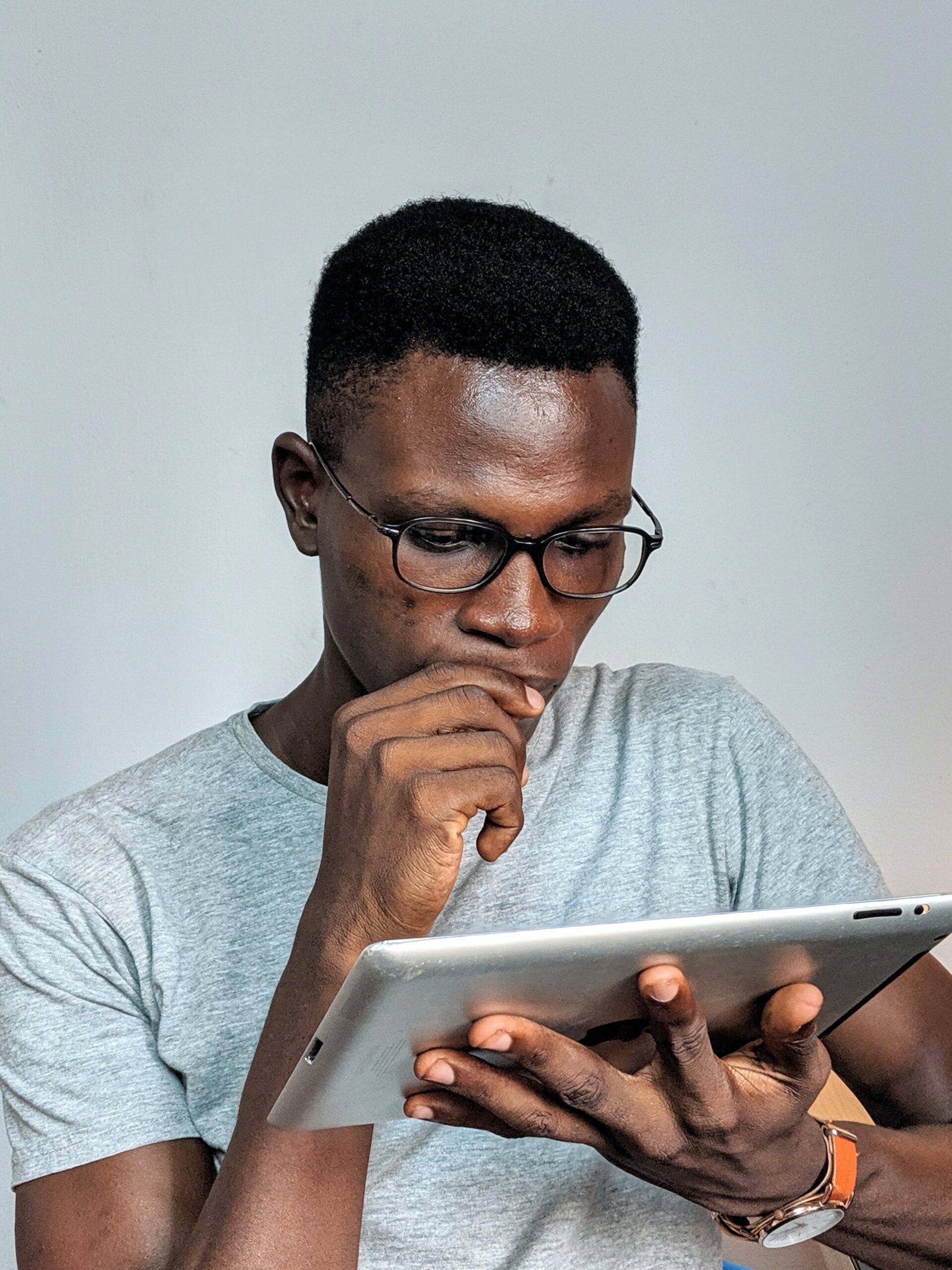Do you want to know how to unlock the iPad passcode without a computer or iTunes? Let’s find out in this comprehensive blog. To unlock an iPad passcode without a computer or iTunes is a situation many users might find themselves in, especially when they don’t have immediate access to a PC or Mac, or simply prefer a more straightforward solution.
However, there are certain ways by which you can unlock the iPad passcode without a computer or iTunes.
Unlocking your iPad won’t be difficult anymore if you know these steps.


In this article, we are going to see some proven ways of how to unlock iPad passcode without a computer or iTunes.
Table of Contents
What is the problem with unlocking the iPad?
It can be frustrating to forget your iPad’s passcode, which makes the device useless.
Because Apple cares a lot about security and privacy, the iPad is built to keep your data safe.
However, this great feature of protected security can cause a lot of trouble in case you are unable to unlock it.
While iTunes and Finder (on macOS Catalina and later) are usually the best ways to fix these kinds of problems, there are times when they just will not work.
Keep reading till the end of the blog to find out how to unlock the iPad passcode without a computer or iTunes.
In the following section, we will take a look at the different methods that can help us unlock the iPad passcode without a computer or iTunes.
How to unlock the iPad passcode without a computer or iTunes?


Follow these methods.
Method 1: iCloud – Find My iPad
The Find My service from iCloud is one of the best ways to unlock an iPad without a computer. For this method to work, you will need to remember your Apple ID credentials and have Find My iPad turned on.
- Access Find My iPhone: Go to iCloud.com from any web browser on a smartphone or another device and sign in with your Apple ID.
- Select Your Device: Choose the iPad you need to unlock from the list of devices.
- Erase iPad: Click on “Erase iPad”. This action will remotely wipe your iPad, including the passcode, allowing you to set it up as new or restore it from a backup.
Method 2: Siri Bug (Limited Availability)
In some iOS versions, a Siri bug allowed users to bypass the lock screen. However, this method is highly dependent on the iOS version and has been patched in recent updates. It involved asking Siri to perform tasks that could indirectly give access to the device’s content without entering the passcode. Due to its inconsistency and security implications, it’s not a recommended method.
The method involving a Siri bug to bypass the iPad’s lock screen was a loophole in certain iOS versions that allowed users to access certain features or settings without needing to enter the passcode. This exploit took advantage of Siri’s functionality to get around the lock screen under specific circumstances. However, it’s important to note that Apple has addressed these vulnerabilities in subsequent iOS updates to prevent unauthorized access, emphasizing the importance of keeping your device updated for security reasons.
Follow this step-by-step guide to sort it out.
- Activate Siri: With the locked iPad, hold down the Home button (or the Side button on models without a Home button) to activate Siri. You would need to ask Siri a question or command that could lead to an interface that might be exploited to bypass the lock screen.
- Ask for the Time or Another Function: One common approach was to ask Siri to show the time, which would then allow the user to tap on the clock widget and access the World Clock/Alarm/Stopwatch/Timer tab.
- Access Search or Share Functions: From here, the goal was to navigate to a feature that could indirectly open up other apps or settings. For example, adding a new clock and using the “Choose a City” search function could potentially allow you to share this information, by opening the share sheet.
- Attempt to Share via Message: By choosing to share via message, you might have been prompted to access the contacts list, from which you could try to access photos or other apps through the contact creation or editing screens.
- Exit to the Home Screen: In some cases, through a series of specific actions, users could find themselves inadvertently exiting the lock screen and gaining access to the home screen.
Note: Apple regularly updates iOS to fix bugs and close security loopholes. Devices running updated versions of iOS are unlikely to be susceptible to these exploits.
Also read: How much to replace the iPad screen?
Method 3: Using Apple’s Recovery Mode


Although this method involves connecting your iPad to another device, it doesn’t require you to have iTunes or a computer traditionally. You can use a friend’s device or a public computer if you’re in a bind.
- Enter Recovery Mode: Press and hold the appropriate buttons to enter recovery mode on your iPad. This varies by model.
- For iPads with Face ID:
- Press and quickly release the Volume Up button.
- Press and quickly release the Volume Down button.
- Then press and hold the top button until the device begins to restart.
- For iPads with a Home button:
- Press and hold both the Home and the Top (or Side) buttons at the same time until you see the recovery mode screen.
- Find a Device with iTunes or Finder:
- Connect the iPad to a device with iTunes or Finder.
- Locate your device.
- Restore iPad: Choose the option to Restore. This will erase your device along with the passcode.
Precautions and Tips
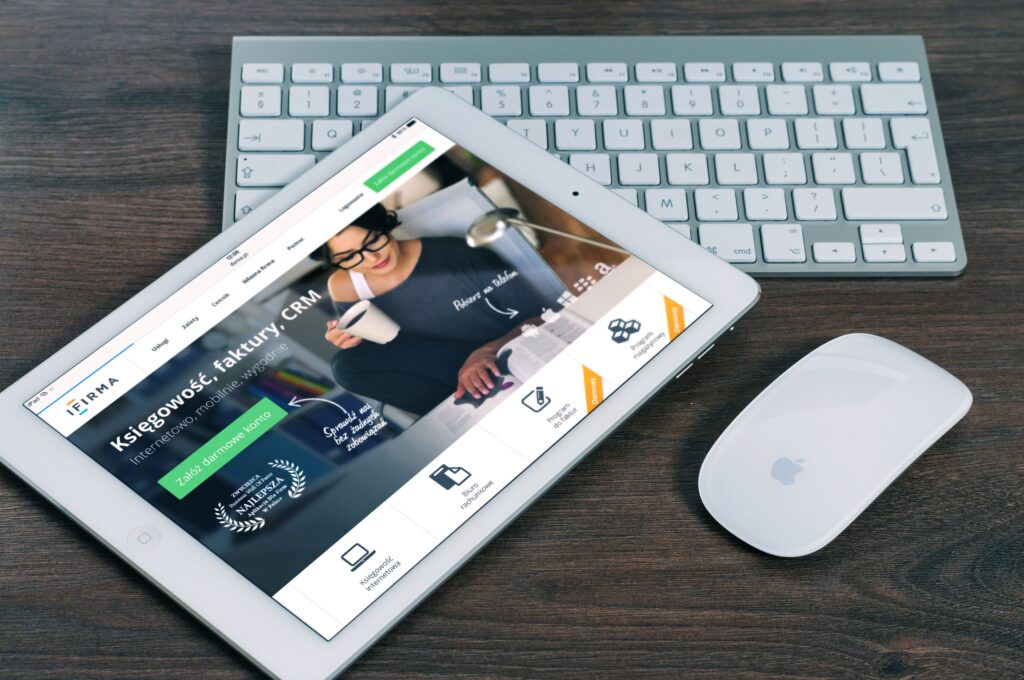
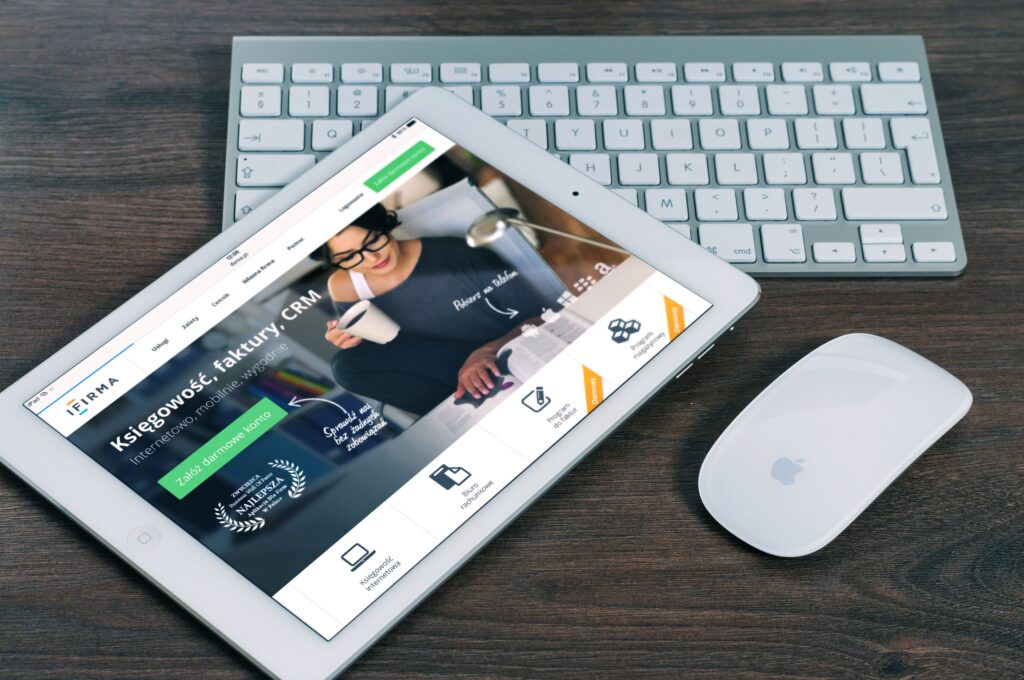
Here’s an elaboration on the mentioned precautions and tips, along with additional advice to help you maintain your device’s integrity and recoverability.
- Backup Regularly
Regular backups protect your data in case of device loss, theft, or a need to erase it (such as forgetting your passcode). Backups ensure you can restore your iPad’s data seamlessly.
- Enable Find My iPad
This feature helps you locate your iPad if it’s lost or stolen. It also allows you to remotely lock or erase your device, protecting your data.
- Keep Your iOS Updated
Updates include security patches that protect your iPad from vulnerabilities, ensuring your device and data remain secure.
- Use a Strong Passcode
Opt for a passcode that’s hard to guess. Avoid common numbers or sequences. A longer alphanumeric code offers better security than a simple 4-digit code.
- Two-factor authentication (2FA)
Enable 2FA for your Apple ID to add an extra layer of security. This requires a verification code in addition to your password to sign in or make changes to your account.
- Review App Permissions


Regularly check and manage app permissions to ensure apps only have access to necessary data. Go to Settings > Privacy to review permissions.
Conclusion
It can be very annoying to forget your iPad’s passcode, but there are a few things you can do to get back in without using a computer or iTunes. If you plan ahead, iCloud’s “Find My” service is the easiest and most effective way to find your lost items. Recovery mode is another option, but you will need to connect to another device temporarily.
While you are locked out, these steps will keep your data safe because Apple’s ecosystem puts security first. To keep your data from being lost during the unlocking process, always back it up and make sure your Apple ID information is safe and easy to get to.
Also read: How to screen record on iPad with sound?