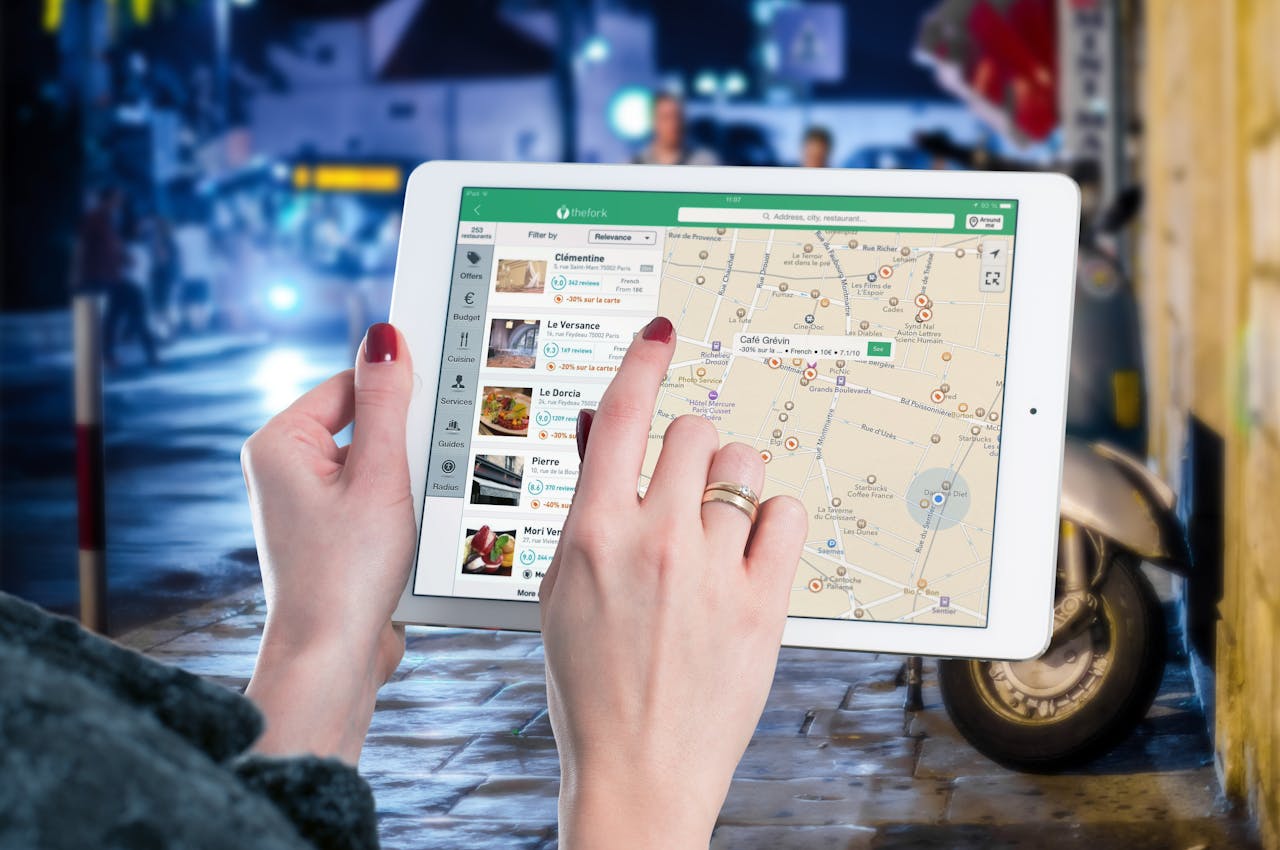How to turn off find my iPhone without a password? “Find My iPhone” is an important security feature for Apple products that helps users find their lost or stolen phones. On the other hand, this feature might need to be turned off without the password in some situations, like when buying a used device or forgetting your Apple ID password. This guide combines useful tips from different sources to help you disable “Find My iPhone” without a password.
Table of Contents
How do I use “Find My iPhone”?
You need to know what “Find My iPhone” is before you can look at the solutions. Apple users can use this security feature to find their lost devices from afar, play a sound, turn on Lost Mode, or erase the data on the device to keep personal information safe. Once it is turned on, your Apple ID password must be turned off, making it easier to do with the right information.


How to turn off Find My iPhone without a password using DNS Bypass (from iOS 8 to iOS 10)?


A DNS bypass can turn off “Find My iPhone” on iOS 8 to iOS 10.
This method takes advantage of flaws in these versions of iOS. Follow these steps to use this method:
- Go to Wi-Fi in the settings.
- Click on the “i” icon next to the Wi-Fi network you want to connect to.
- Choose “Configure DNS” and type in one of these IP addresses based on where you are:
- US: 104.155.28.90
- Europe: 104.154.51.7
- Asia: 78.100.17.60
- Try turning off “Find My iPhone” again from the main menu.
How do I disable Find My iPhone without Password via Deleting my iCloud Account (for iOS 7 Only)?
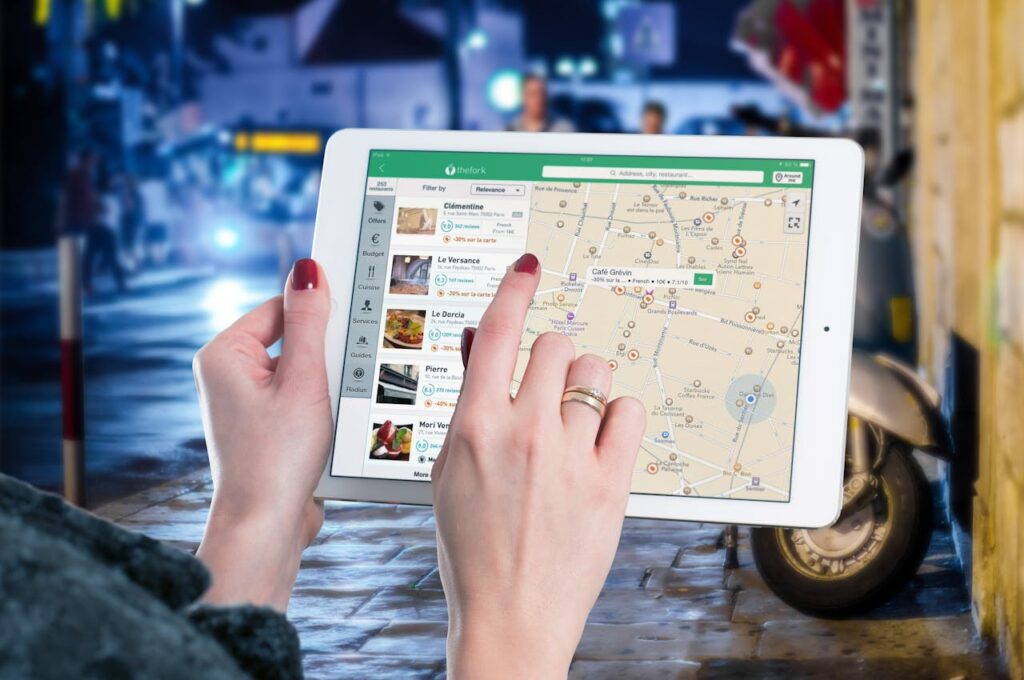
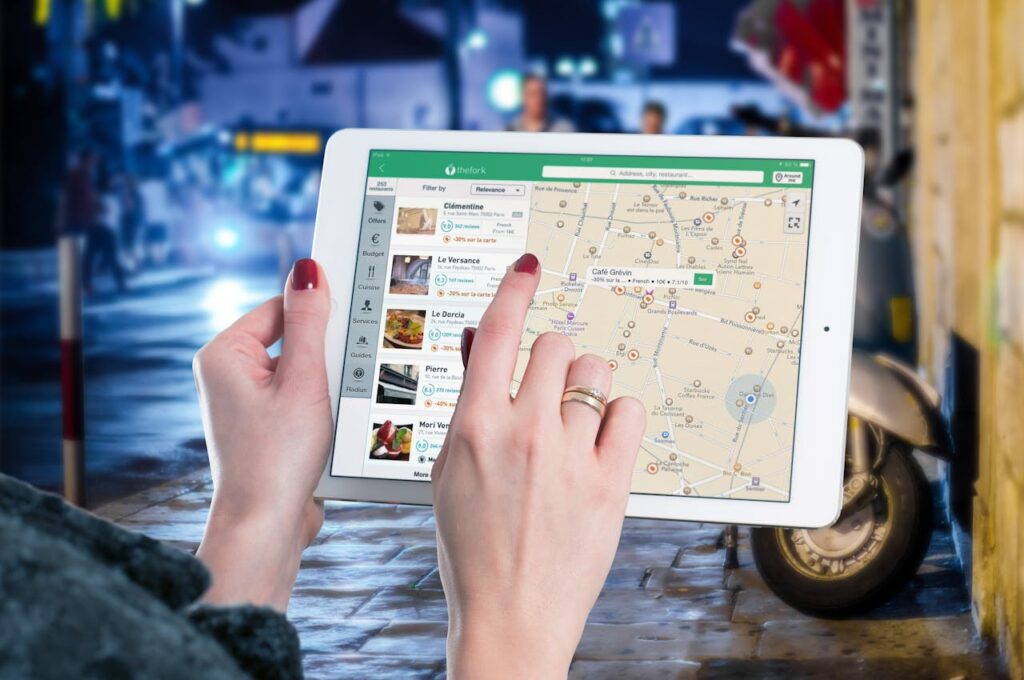
For iOS 7 devices only, you can turn off “Find My iPhone” without a password by deleting the iCloud account. Users can get around the need for a password to turn off “Find My iPhone” with this method, which uses a security flaw in iOS 7.
Here’s how to do it:
- Start the Settings app: To begin, open the Settings app on your iPhone.
- Go to Settings in iCloud: To get to the iCloud settings, scroll down and tap “iCloud.”
- Try to get rid of the account: In some versions, “Delete Account” is called “Sign Out.” It is at the bottom of the iCloud settings page. Click on this choice and try again. Because of a bug in iOS 7, you do not need to enter a password to move forward.
- Avoid the Password Prompt: If you are asked for a password, try the following:
- Click “Sign Out” or “Delete Account.”
- After that, press and hold the Home button to leave the home screen. If that does not work, use the slide to turn off the device if that does not work either.
- After a short time, turn the device back on.
- Check to see if “Find My iPhone” is turned off: Once the device is back up and running, go back to Settings > iCloud. The “Find My iPhone” feature should no longer work, or you should be able to turn it off without being asked for a password.
- Last Steps: You can delete the iCloud account from the device without entering a password if “Find My iPhone” is not turned on.
- Also read: How Accurate is Find My iPhone?


Conclusion
By deleting the iCloud account on devices running iOS 7 or not having the password, you can turn off “Find My iPhone.” This shows a special way to get around a security flaw in this version of iOS. Even though this method is simple, it shows how important it is to understand how iOS devices are protected and the holes that can be found in older software.
This method can only be used with iOS 7. This shows that each version of iOS has its security features and possible holes. It is a reminder of how iOS security is always changing and how important it is to keep devices up to date with the latest version to protect against these kinds of problems.
People worry about their devices’ safety and privacy when a bug turns off “Find My iPhone” without a password. It lets real people locked out of their devices get back in, but it also shows how it could be abused. People who use these methods should be careful and only do so when it is legal.
When dealing with used devices or forgotten credentials, the need to turn off “Find My iPhone” without a password often arises. This situation shows how important “Find My iPhone” is for protecting your device from theft and how hard it can be to change who owns your device after you have sold it.
Also read: Who buys locked iPhones near me?