Looking for a guide on how to Slow Down a Video on iPhone? You have just landed in the perfect place. You can make a slow-motion video on your iPhone from a simple clip. You are missing out on a lot if you have an iPhone and don’t know how to use the slow-down feature. Several third-party tools can help slow down videos on your iPhone. Check out all the ways to slow down a video on an iPhone and see which one suits you the best. Every method is different and might be suitable for certain kinds of people.
Whether you want to add a bit of drama to your video or make your story more interesting and put it on social media, this guide will show you different ways to help slow down a video on an iPhone.


Table of Contents
Solution – 1 – Use the Photo App for Quick Edits
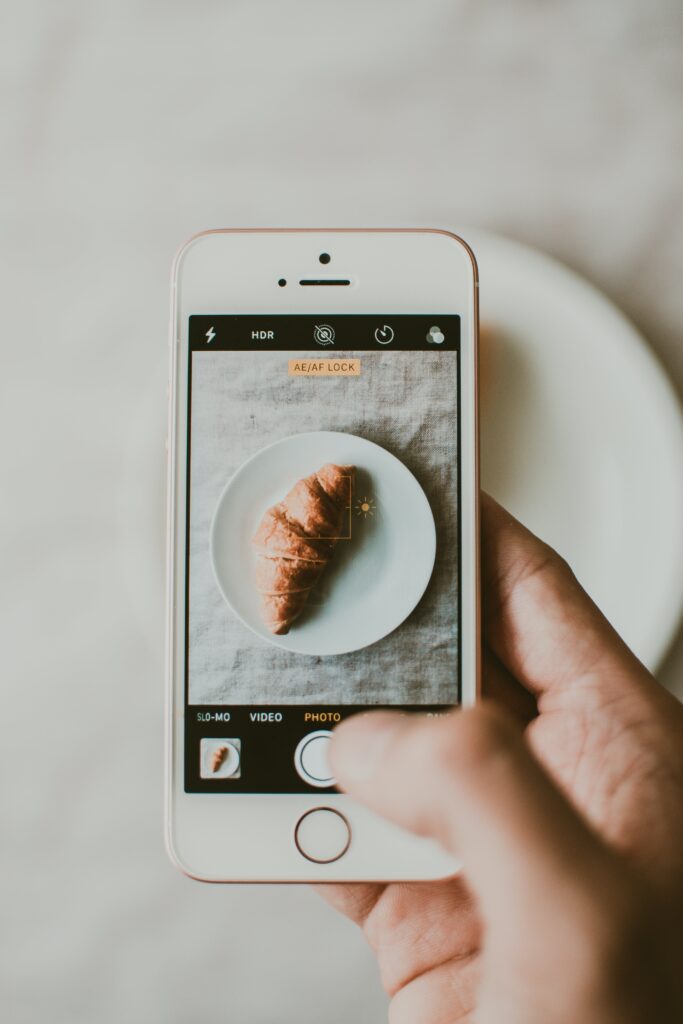
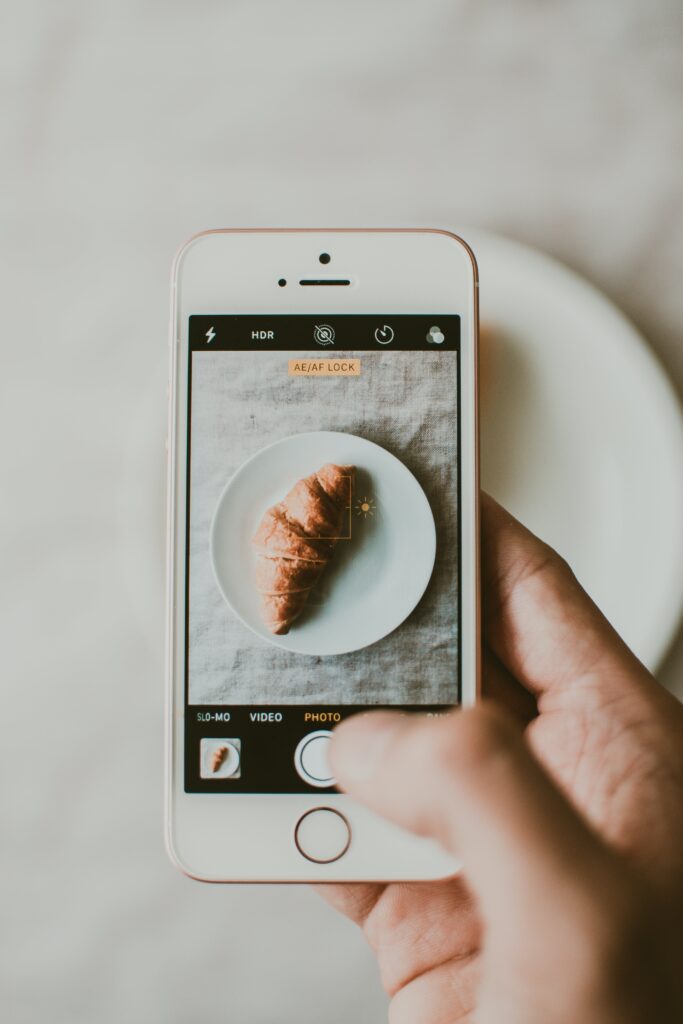
How do you slow down a video on an iPhone? Well, you can do it from your mobile itself. Did you know the pre-installed Photos app on your iPhone also has editing facilities? Yes. That’s right. It is not just for storing memories. One of the many features of this video editing capability is “Speed Adjustment.”
Let us take a quick look at the step-by-step process involved in how to slow down a video on iPhone using the Photo app on your mobile –
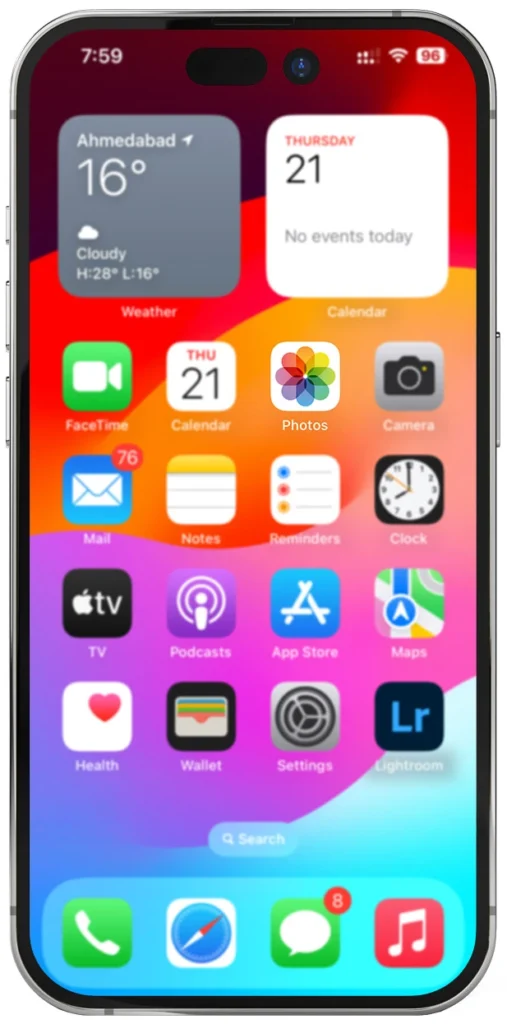
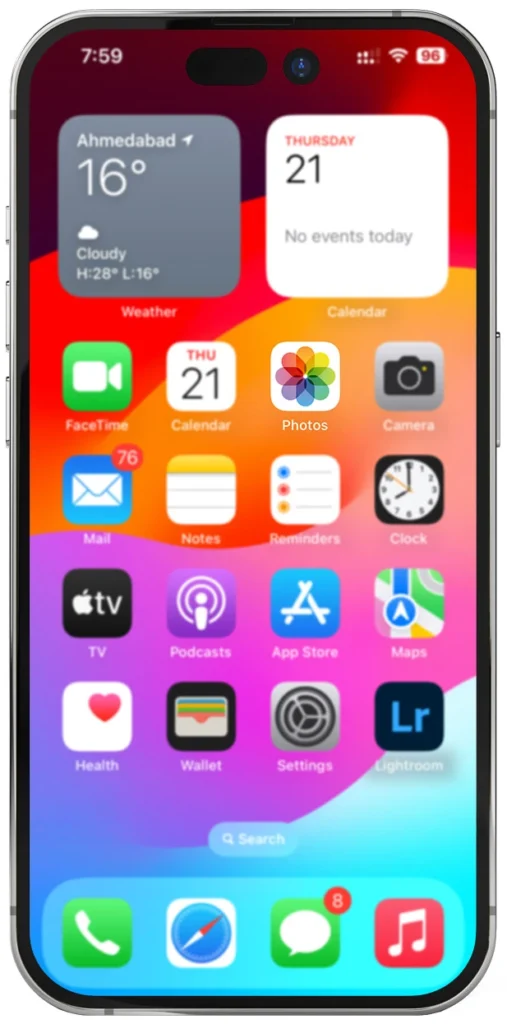
- First, open the app and browse the video you wish to edit.
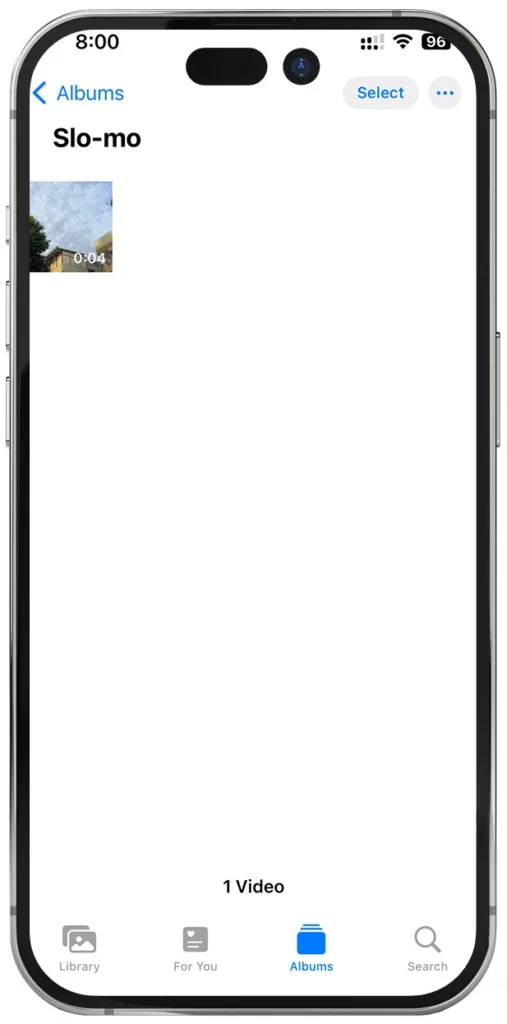
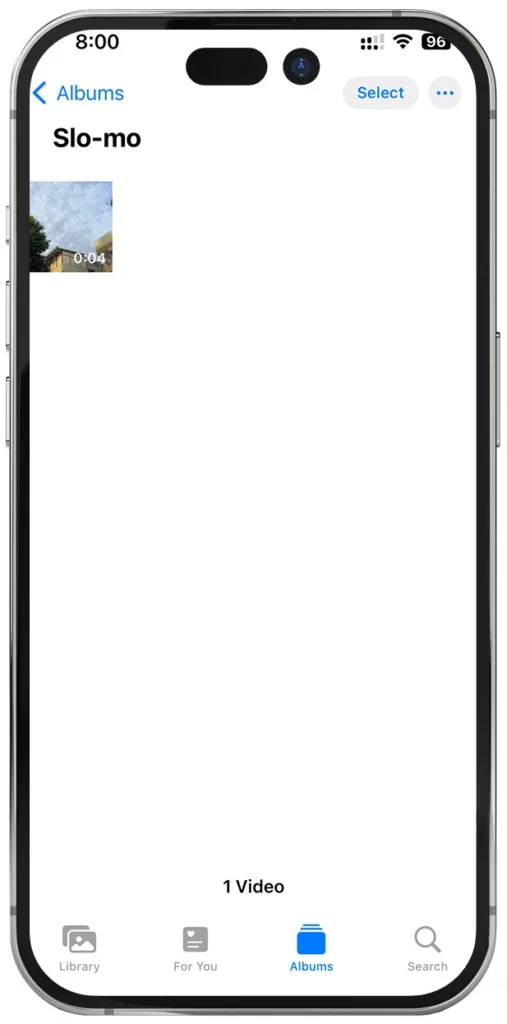
- Next, click on the top right corner and select “Edit.” This will help you enter the Edit mode.
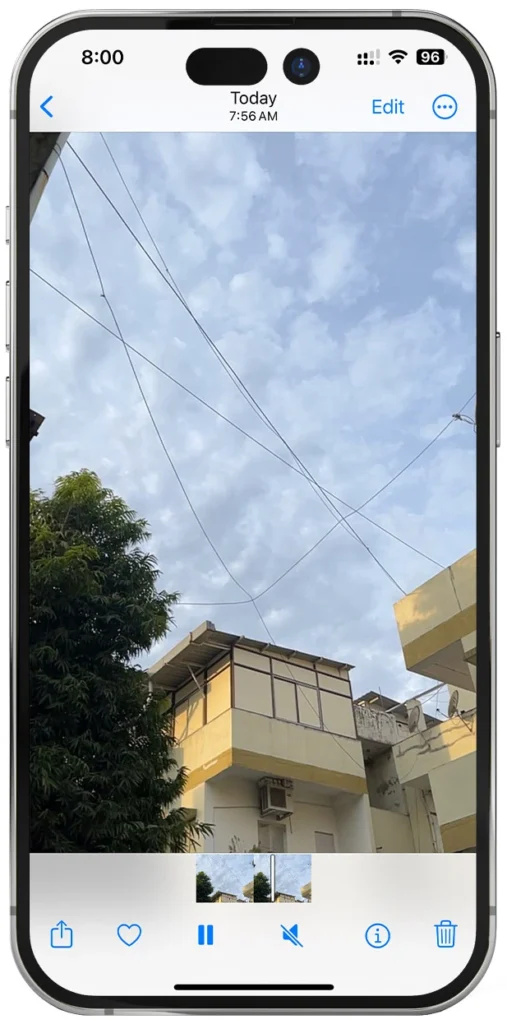
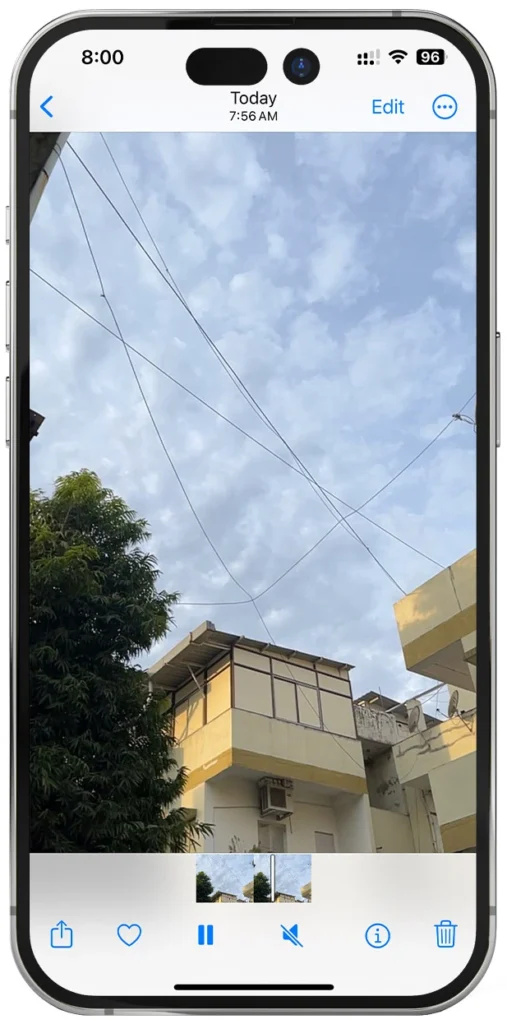
- Now, just below the video, you will find some white vertical bars. These bars represent the playback speed. You need to see if the bars are closer to each other. The closer these bars are, the faster the playback will be. If the bars are placed far apart, the video will be slower. So, you need to adjust these bars by dragging the white lines to see where the slow motion begins and ends.
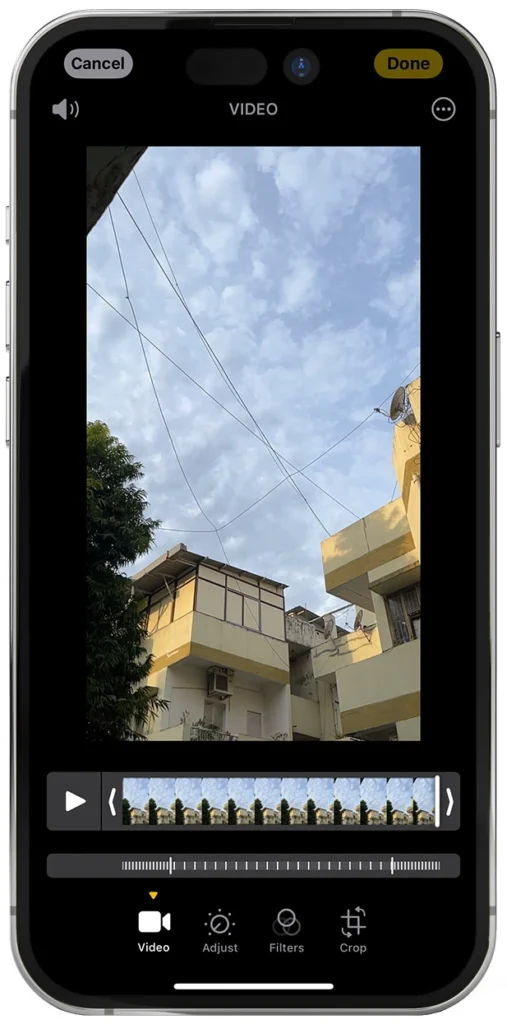
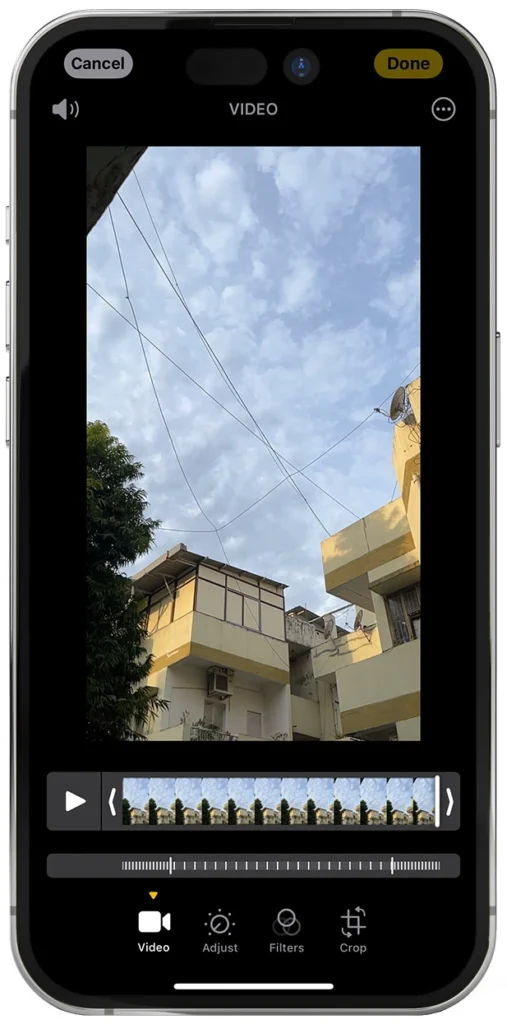
- Finally, tap “Done” to save the video once you are happy with the edits. This tool is so simple to use, yet it is very effective.
- However, remember this quick edit in photos app applies only to “slow motion” videos and not to any other category of videos.
Solution – 2 – Use iMovie to Slow Down a Video on iPhone
iMovie is a fundamental video editing software. There are several tools for editing videos, and iMovie is one of them, which can help control the speed.
Now let us look at the detailed steps involved in using iMovie to slow down a video –
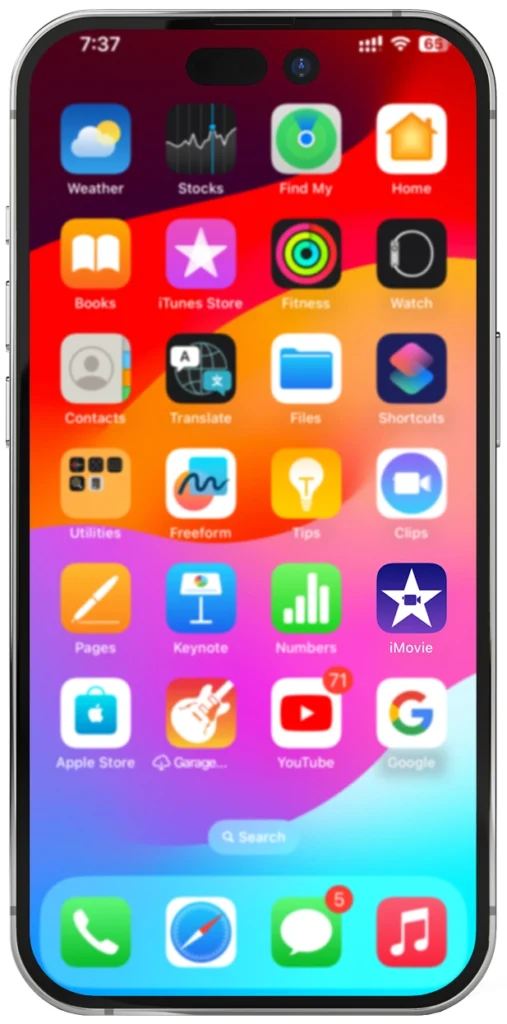
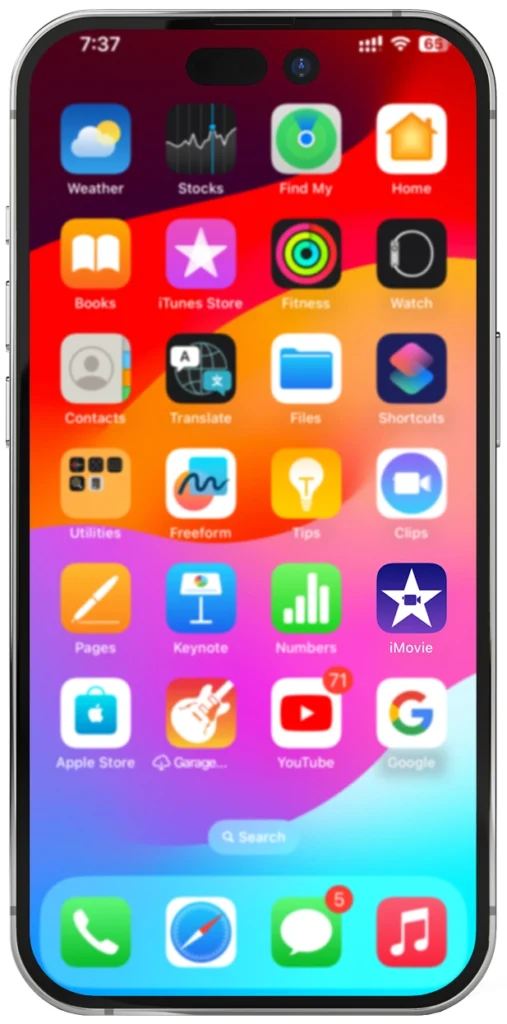
- Open the iMovie app and click Create a new Project by selecting “Movie.”
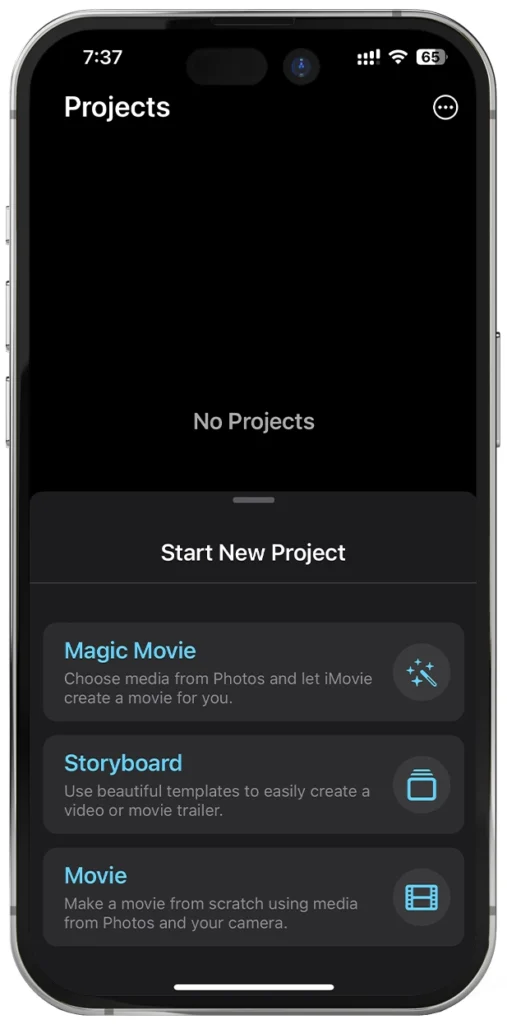
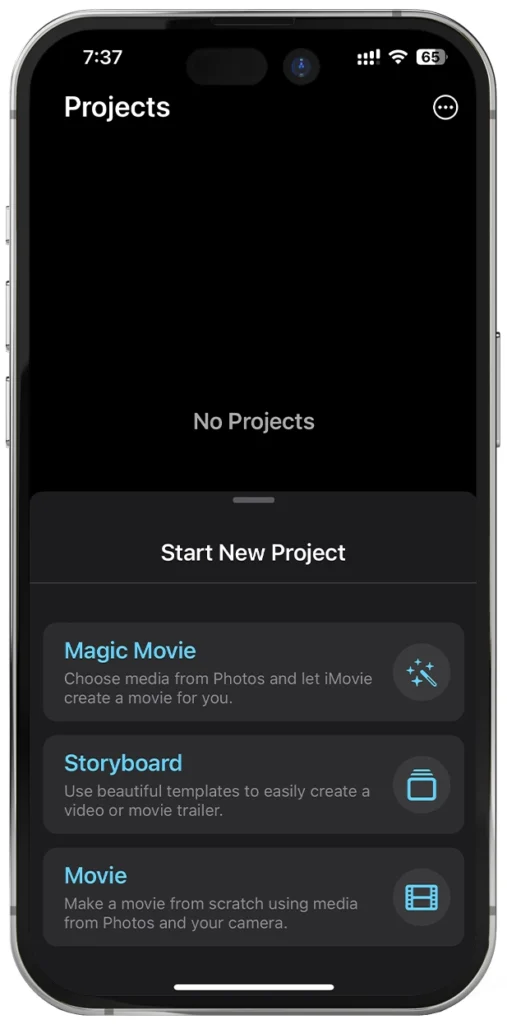
- Next, choose the video which you want to slow down.
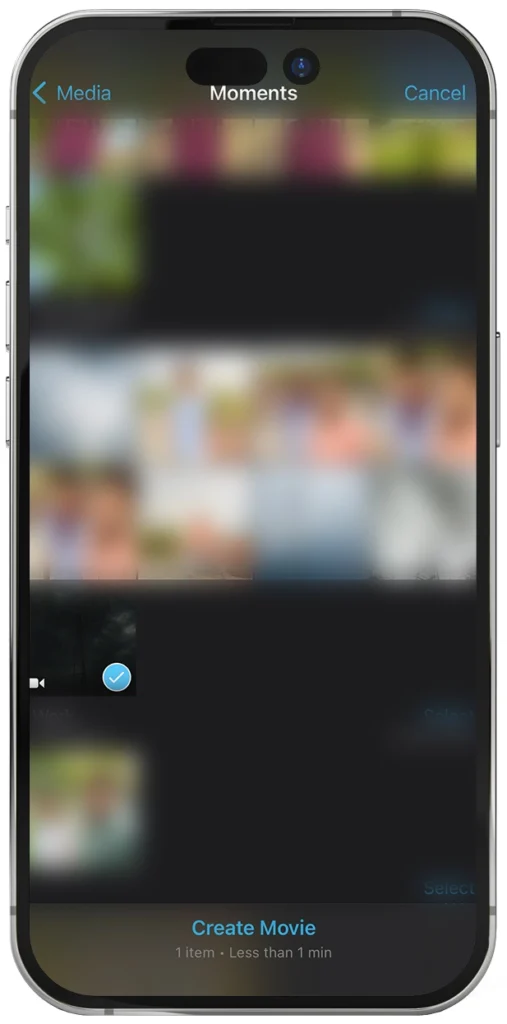
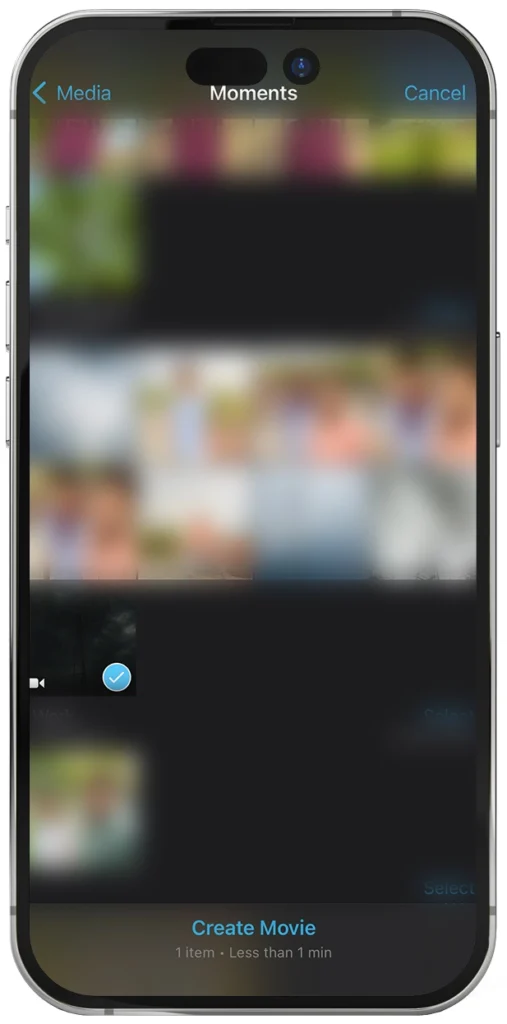
- Go to the timeline and select the video clip. Find out the “speed tool icon”. It will look like a speedometer. Then tap it.
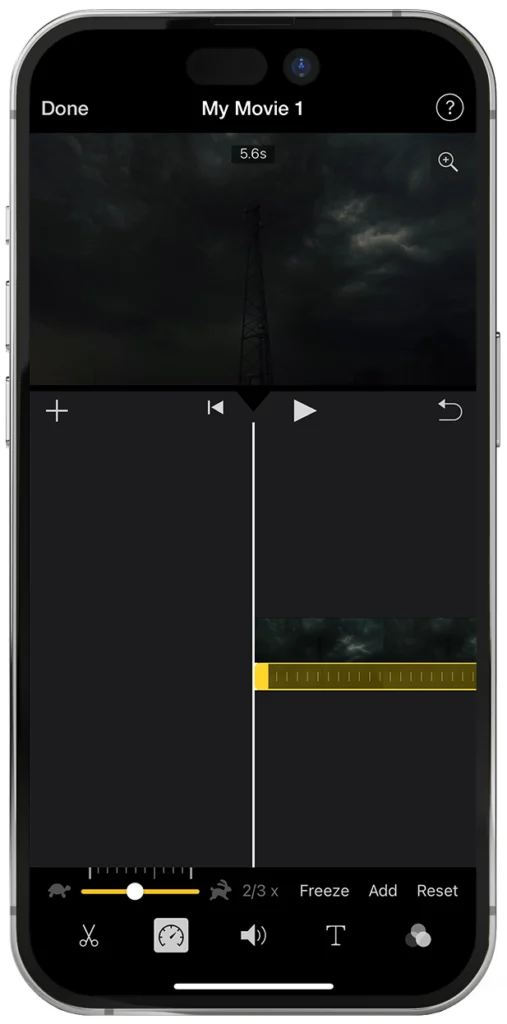
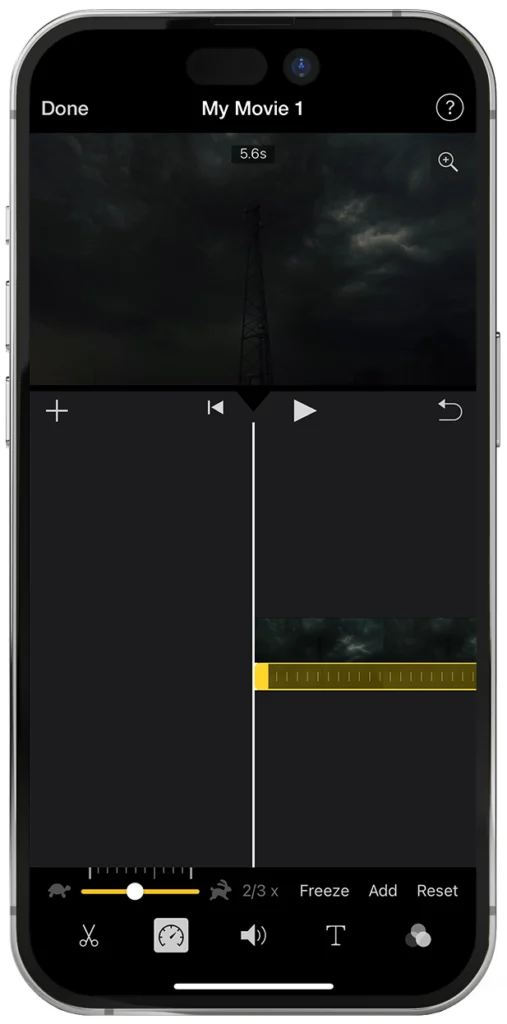
- You will see a yellow slider at the bottom of the clip. You will have to drag this slider to the left to reduce the speed of the video. Due to the precise control of this software, you can quickly get the effect you are looking for.
- Once you are happy with the slow-motion effect, tap “Done.” Finally, you can save or share the edited video directly from iMovie.
Solution 3 – Third-party apps to Slow Down a Video on an iPhone
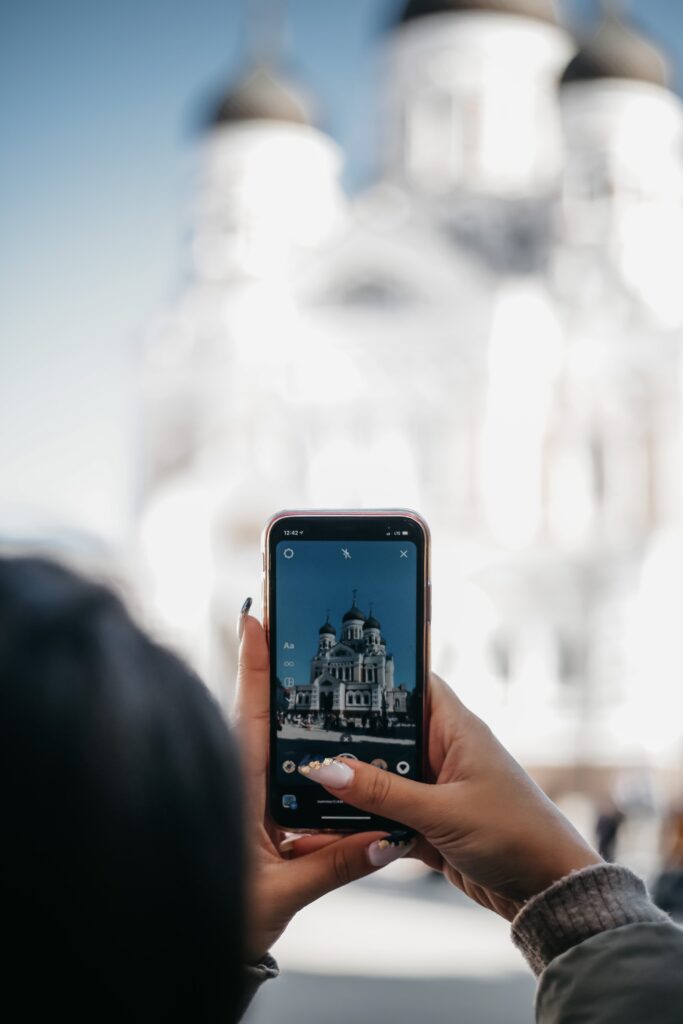
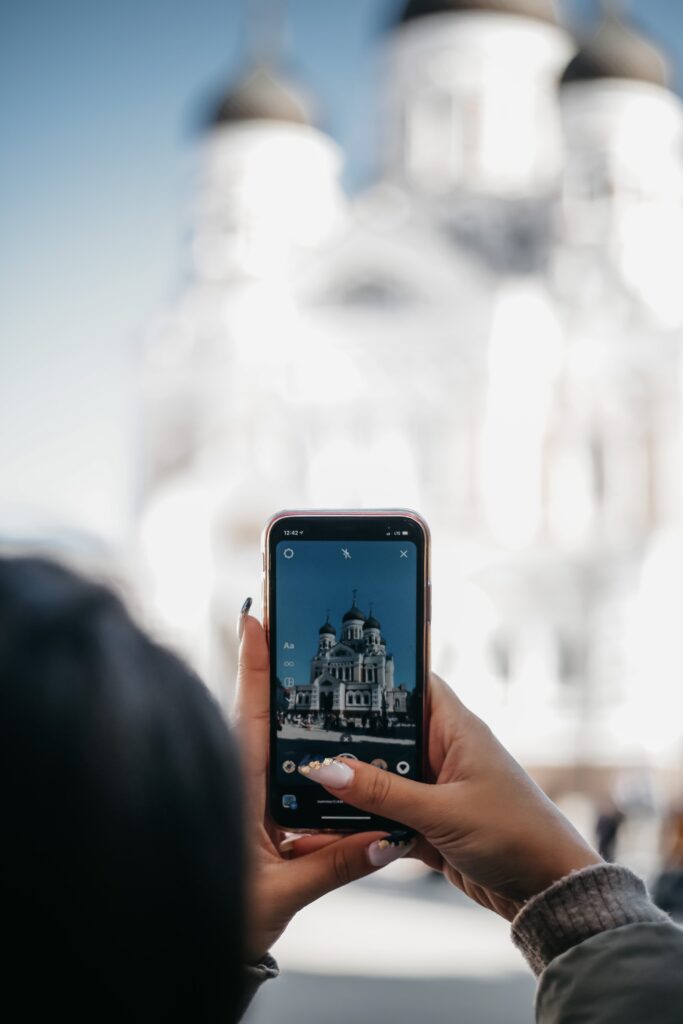
Several third-party apps such as Filmora, Videoshop, Capcut, and SpeedPro can help slow down a video on an iPhone.
Here is a general guide on the basic steps that you need to follow when using third-party apps to slow down a video on an iPhone –
- Download the third-party app from the App Store that you want to explore.
- Once you open the app, import the video you plan to edit. Look for the speed adjustment tool. It would look like a slider that you can adjust to set the speed.
- Adjust this slider till you get the desired effect. Most apps have a preview feature that lets you see your edits in real-time before you save the video.
- Once you are done with the edits, you only need to save the edited video to your iPhone or use the “Share” option in the app to post it directly on social media or share it with your friends.
Pro Tips to Keep in Mind
If you are new to figuring out how to slow down a video on iPhone, then these tips can be of some help to you –
- Always shoot videos at a higher frame rate, such as 60 or 120 fps. This will make it easier to create a slow-motion video.
- Try applying slow motion to scenes that have rapid action or detailed movements. For instance, slow motion video of someone running, or nature elements like fire burning or waterfall, etc.
- Remember that slowing down a video will also slow the audio, if any. This will create a different effect, which might be something other than what you want. Hence, be careful about the editing process.


Wrapping Up | How to Slow Down a Video on iPhone
Now that you know how to slow down a video on an iPhone, you can try any of these ways. If you think this is too technical or difficult, it is not. Whether you are using simple tools such as the Photos app on your phone or iMovie, there are just a few steps that you need to follow. Try experimenting with these techniques and see which works best for you. Remember that the best slow-motion effects add some meaning to your visual story.
Also read: How Accurate is Find My iPhone?



Can you be more specific about the content of your article? After reading it, I still have some doubts. Hope you can help me.
I don’t think the title of your article matches the content lol. Just kidding, mainly because I had some doubts after reading the article.