How to fax from a MacBook? Well, faxing from a MacBook involves a few steps and options, as macOS doesn’t include built-in faxing software that supports sending faxes over a phone line directly from the computer.
However, you can still send faxes from your MacBook using an external fax modem, an all-in-one printer with fax capability, or online fax services. Here’s a comprehensive guide on how to fax from your MacBook, covering various methods to suit different needs.


Table of Contents
How to fax from a MacBook?
Follow these methods to send faxes from a Macbook.
Using an External Fax Modem
Here is how you can send a fax from a MacBook using an external fax modem –
- Purchase an External Fax Modem: Find a USB fax modem compatible with macOS. These devices are relatively inexpensive and widely available online or at electronics stores.
- Connect the Fax Modem to Your MacBook: Plug the USB fax modem into an available USB port on your MacBook.
- Connect the Fax Modem to a Phone Line: Use a phone cable to connect the fax modem to an active phone line. This is necessary to send faxes over the traditional phone network.
- Install Any Required Drivers or Software: Depending on the fax modem, you may need to install drivers or software to make it work with your MacBook. Visit the manufacturer’s website for the latest software compatible with macOS.
- Use Fax Software: macOS doesn’t have built-in fax software, so you’ll need to download and install third-party fax software. There are several options available, such as iFax or Snappy Fax. Follow the software’s instructions to send your fax.
Using an All-in-One Printer with Fax Capability


Follow the below-given steps to use All in one printer with fax capability –
- Connect Your Printer: Make sure your all-in-one printer with fax capability is connected to your MacBook via USB or over your local network.
- Install Printer Drivers: Ensure that the latest drivers for your printer are installed on your MacBook. You can usually find these on the manufacturer’s website.
- Connect the Printer to a Phone Line: Like with the external fax modem, you must connect your printer to an active phone line to send faxes.
- Send a Fax: The fax process varies depending on the printer model. Generally, you can fax a document by opening it on your MacBook, choosing the print option, selecting your printer, and then choosing the fax option within the printer’s dialog box. Enter the fax number and send it.
Using Online Fax Services


Online fax services are convenient for sending and receiving faxes without needing a fax modem or phone line. Services like eFax, HelloFax, and FaxZero allow you to fax directly from your MacBook using an internet connection.
- Choose an Online Fax Service: Research and select an online fax service that meets your needs. Consider costs, the number of pages you can fax monthly, and whether you need a dedicated fax number.
- Sign Up and Set Up Your Account: Follow the service’s sign-up process, which typically involves choosing a plan and providing payment information if necessary.
- Prepare Your Document: Make sure the document you want to fax is digital. You can scan a physical document using a scanner or take a photo with your smartphone and transfer it to your MacBook.
- Send Your Fax: Log in to your online fax service’s portal, upload your document, enter the recipient’s fax number, and send your fax. The service will convert your digital document into a format that can be received by a fax machine and transmitted it over the phone line.
- Receive Confirmation: Most online fax services will email you a confirmation once the fax has been sent. Some services also offer delivery receipts.
Faxing Through Email-to-Fax Services


Email-to-fax services bridge the gap between traditional fax technology and modern digital communication, allowing you to send faxes directly from your email client on your MacBook. This method is particularly useful for professionals who rely heavily on email for their daily communications and prefer to keep the same platforms.
- Select an Email-to-Fax Service: Choose a service that integrates well with your existing email platform. Services like RingCentral, MyFax, and MetroFax offer robust email-to-fax solutions.
- Configure Your Account: After signing up, configure your account settings to link your email address with the fax service. This typically involves verifying your email address and setting up a default sender fax number.
- Compose a New Email: To send a fax, simply compose a new email. The recipient’s fax number should be entered in the “To” field, formatted according to the service’s guidelines (e.g., [faxnumber]@serviceprovider.com).
- Attach Your Document: Attach the document you wish to fax to the email. Most services support a variety of file formats, including PDF, DOCX, and JPG.
- Send Your Fax: Hit send after attaching your document and composing any necessary message in the email body (which may appear as a cover page). The email-to-fax service will convert your email into a fax and transmit it to the recipient’s fax machine.


Conclusion
Faxing from a MacBook is straightforward once you choose the method that best suits your needs. Whether you opt for an external fax modem, use an all-in-one printer, or prefer the convenience of an online fax service, you can easily send faxes from your MacBook. Each method has advantages, from the traditional approach of using hardware to the modern convenience of online services. Following the steps outlined above, you can ensure your documents are faxed efficiently and securely from your MacBook.
Also read: How to unlock a Macbook Pro without a password or Apple ID?