How to authorize Apple TV on Macbook Authorizing Apple TV on a MacBook is a simple process that improves your multimedia experience by giving you access to Apple’s huge library of content. These steps will show you how to authorize Apple TV on your MacBook. They come from a number of reliable sources, such as Apple’s support pages and other expert advice.
This guide is meant to make it easy for you to start watching your favorite shows, movies, or content that is only available on Apple TV+.


Table of Contents
What is Authorization?
Before diving into the steps, it’s important to understand what authorization means in the context of Apple TV and your MacBook. Authorization is a permission or verification process that links your Apple ID to your device, in this case, your MacBook. This process ensures that you have the right to access and play the content you’ve purchased or subscribed to on Apple TV+ or through the iTunes Store.
How to authorize Apple TV on Macbook
Let’s explore this in this blog.
Step 1: Ensure Your MacBook Meets the Requirements
You need to ensure that your MacBook is in good condition and is up to date. Apple TV requires macOS Catalina or later to access Apple TV+ directly through the Apple TV app. If your MacBook runs an older version of macOS, you should update it. Go to the Apple menu > System Preferences > Software Update to check for updates. If an update is available, follow the prompts to install it.
Step 2: Sign in with Your Apple ID
You need to sign in with your Apple ID to authorize your MacBook for Apple TV. Your Apple ID is crucial as it’s used to access Apple services, including Apple TV+. Here’s how to sign in:
- Launch the Apple TV application on your MacBook. You may locate it in your Applications folder or search for it with Spotlight.
- If you still need to be signed in, the app will prompt you to sign in with your Apple ID. Enter your Apple ID and password. If you have two-factor authentication enabled, follow the prompts to complete the sign-in process.
Step 3: Authorize Your MacBook


After signing in with your Apple ID, you may need to authorize your MacBook to play purchases from Apple TV or the iTunes Store. Here’s how to authorize your computer:
- Open the Apple TV app.
- From the menu bar at the top of your screen, choose Account > Authorizations > Authorize This Computer.
- You’ll be prompted to enter your Apple ID and password again. After entering your credentials, click “Authorize.”
Step 4: Accessing Apple TV Content
Once your MacBook is authorized, you can access your purchased or rented movies, TV shows, and any Apple TV+ content you’re subscribed to. Simply browse the Apple TV app to find your desired content. You can also download content for offline viewing, which is particularly handy for travel or areas with limited internet connectivity.
Step 5: Managing Authorized Devices
Apple limits the number of devices authorized with your Apple ID. If you reach this limit, you may need to deauthorize another device before you can authorize your MacBook. To manage your authorized devices:
Open the Apple TV app –
- Choose Account
- Authorizations
- Deauthorize
This Computer from the menu bar to remove authorization from your MacBook, or visit your Apple ID account page online to manage other devices.
Troubleshooting Common Issues


Troubleshooting common issues during the authorization process for Apple TV on a MacBook can be crucial for a seamless entertainment experience.
Here are some elaborate tips to help you navigate potential hurdles effectively:
Also read: How to authorize a Macbook for Apple Music?
- 1. Using the Correct Apple ID
- Multiple Apple IDs: It’s not uncommon for users to have more than one Apple ID, especially if they’ve been using Apple products for a long time or have set up separate accounts for personal and work-related use. Ensure you’re using the Apple ID associated with your Apple TV+ subscription or the purchases you want to access. Using the wrong ID can prevent you from seeing your content.
- Verification: Occasionally, you might need to verify your Apple ID before proceeding, especially if it’s your first time signing in on a new device. This could involve answering security questions or entering a verification code from another device or your email.
- Account Status: Make sure your Apple ID is in good standing. An Apple ID can be deactivated for security reasons or an issue with your payment method. Visit the Apple ID account page to check your account status and resolve any issues.
2. Checking Your Internet Connection
- Stability: A stable internet connection is essential for the authorization process and accessing and streaming content on Apple TV. If you’re experiencing issues, try moving closer to your Wi-Fi router or connecting directly via an Ethernet cable for a more stable connection.
- Speed: A specific level of internet speed is required to stream high-quality video material. Apple recommends a minimum of 25 Mbps for 4K streaming. If your internet connection is sluggish, you may experience buffering or inability to play material smoothly. You may test your internet speed using a variety of online programs to verify it matches the specifications.
- Network Settings: Sometimes, network settings on your MacBook might interfere with your connection. Consider resetting your Wi-Fi settings or renewing your DHCP lease. To do this, go to System Preferences > Network, select Wi-Fi, then click the “Advanced” button, and from there, you can renew your DHCP lease and adjust other settings as needed.
3. Updating Your MacBook and the Apple TV App
- Software Updates: Running the latest version of macOS and the Apple TV app ensures compatibility and access to the latest features and security enhancements. Go to the Apple menu > System Preferences > Software Update to check for macOS updates. If an update is available, follow the prompts to install it.
- App Updates: The Apple TV app should automatically update with macOS updates. However, if you’re experiencing issues, check the App Store for any available updates specifically for the Apple TV app by going to the App Store and clicking on “Updates” in the sidebar.
- Compatibility: Ensure your MacBook model is compatible with the required macOS version for the Apple TV app. Older models that cannot be updated to macOS Catalina or later may not support the Apple TV app.


Conclusion
Authorizing Apple TV on your MacBook opens up a world of entertainment, from blockbuster movies to critically acclaimed Apple TV+ originals. Following the steps outlined in this guide, you can seamlessly enjoy your favorite content on your MacBook. Remember, the key to a smooth experience is ensuring your device is up to date, signing in with the correct Apple ID, and managing your authorized devices effectively. Whether you’re a long-time Apple user or new to the ecosystem, these steps will help you make the most of Apple TV on your MacBook.