Do you want to know how to authorize a Macbook for Apple Music? If so, you are in the perfect place. Apple Music is a popular streaming service offering many songs and albums. If you have a Mac, you must authorize your computer with your Apple ID to access your Apple Music account and play the music you bought. The service gives users personalized suggestions, hand-picked playlists, and unique content that makes listening more enjoyable.
Macs are made to work with Apple services without any problems. Authorizing your MacBook ensures that Apple Music works smoothly and seamlessly, making it easy to manage your music library and personalized settings.


The steps in this blog will show you how to authorize a Macbook for Apple Music.
Table of Contents
Why Authorize Your MacBook?


Here are some of the reasons why you need to authorize a Macbook for Apple Music.
- Access to Purchased Music: Once you authorize your MacBook, you can play or download iTunes Store purchases.
- Copyright Protection: Authorization helps secure the intellectual property rights of bought things.
- Device Limit: Apple allows up to five computers to be authorized for Apple Music. If you want to authorize a new device, you may need to deauthorize an existing one.
How to authorize a Macbook for Apple Music?


Follow all the steps in the exact sequence to authorize a Macbook for Apple Music.
- Open Apple Music App: The Music App comes pre-installed on MacBooks. For older Macs, iTunes might be installed.
- Navigate to Account Menu: Click on the Account menu at the top.
- Authorize the Computer: Click on Authorizations in the drop-down menu and choose ‘Authorize This Computer.’
- Enter Apple ID: You will be asked to enter your Apple ID password to confirm the action.
When you have finished entering and confirming your credentials, your MacBook will be authorized. You now have access to your entire Apple Music library, which includes music that you have purchased and music that you have saved.
Why do you need to Deauthorize your Macbook?
The number of devices authorized for use with Apple Music is restricted to a certain number. You can use your Apple ID to authorize up to five different computers for Apple Music. Deauthorizing a device allows another device to be inserted into the slot. If you’re selling or giving away your MacBook, it must be deauthorized to prevent unauthorized access to your Apple Music account.
Deauthorizing Your MacBook
Here is how you can deauthorize your Macbook –
- Launch Apple Music: Launch the Apple Music application on your Mac.
- Proceed to the Account Menu: Click on the Account menu and select Authorizations.
- Select the Deauthorize option: When prompted, select the ‘Deauthorize This Computer’ option and enter the password associated with your Apple ID.
Deauthorizing All Computers
You may need to deauthorize all computers associated with your Apple ID. This is a valuable feature if you have reached your limit and need to authorize a new device. If you need to deauthorize all computers at once (for example, if you no longer have access to a computer you previously authorized), you can do so through the Account Settings section of the Apple Music app. However, remember that you can only deauthorize all computers once yearly. You need to know that an iPhone, iPad, iPod, or Apple TV does not count as a computer.
Common Authorization Errors
- Reached Authorization Limit: If you’ve authorized five computers already, you must deauthorize one before adding a new one.
- Incorrect Apple ID or Password: Make sure that you’re entering the correct credentials.
- Computer Not Authorized Error: This requires direct authorization of the computer.
Also read: How to unlock a Macbook Pro without a password or Apple ID?
Tips and Tricks
Here are some tips and tricks for managing your Apple Music experience, particularly focusing on sharing media, understanding device limitations, and troubleshooting common issues:
- Home Sharing: Utilize Apple’s Home Sharing feature to share your music library with other devices on the same Wi-Fi network. This is particularly useful for playing music on multiple devices at home.
- Non-Computer Devices: iPhones, iPads, iPods, and Apple TVs are treated differently from computers. They don’t count towards the five-computer limit for Apple Music authorization.
- Multiple Devices: You can stream music to multiple devices simultaneously, but remember that the five-computer limit still applies to Macs and PCs.
- Update the Music App: Make sure your Music app is current. Outdated versions may lead to compatibility issues or bugs affecting performance.
- Deauthorize and Reauthorize: If you continue to face issues, try deauthorizing your MacBook and then reauthorizing it. This can often reset any authorization-related problems.
- Family Sharing: Consider setting up Family Sharing if multiple family members use Apple Music. This allows sharing of purchases and subscriptions among up to six family members.
- Backup Your Library: Regularly back up your music library to avoid losing data. This can be done via Time Machine or other backup solutions.
- Troubleshooting: If you encounter issues, try logging out and back into your Apple ID or updating your Music app.


Conclusion
Authorizing and deauthorizing your MacBook for Apple Music is a simple yet essential process for any Mac user. It ensures secure and uninterrupted access to your music library and enables you to manage your devices effectively. By following these steps, you can enjoy a personalized and comprehensive music experience with Apple Music on your MacBook.



[…] Also read: How to authorize a Macbook for Apple Music? […]