How to connect a Canon printer to a Macbook? Let’s figure it out in this comprehensive guide. In this digital world, it is important to connect devices without any problems. This is especially true when pairing your MacBook with accessories like printers. Canon makes a variety of printers that work with macOS. The company is known for making reliable and innovative printing products.
It only takes a few steps to connect a Canon printer to your MacBook, whether you are setting up a new office, working from home, or just need to print documents or photos from your MacBook.
If you want to use your Canon printer with your MacBook, this guide will show you everything you need to do, from making sure they are compatible to printing your first page.


Table of Contents
How to connect a Canon printer to a Macbook – Step By Step Guide


Getting a Canon printer to work with a MacBook is easy. Here is a general plan to help you through the process. If you use a different printer or a different version of macOS, the exact steps may be a little different, but the process should be pretty much the same.
1. Check Printer Compatibility
It is important to check that your Mac and Canon printers are compatible with one another. Mac OS X is supported by the majority of Canon printers today. Simply enter the model number of your printer into the search bar on the Canon website to locate this information.
2. Get the printer ready to use
- Make sure that your printer is set to the ready state and that it is turned on.
- The initial setup instructions that come with your printer should be followed if you have a new printer. These instructions include removing any packaging material, installing ink cartridges, and loading paper and other materials.
3. Make sure that the printer is connected to your Mac.
- Using a USB cable is all that is required to connect the printer to your MacBook. All that is required of you is to make use of the USB connection. It should be possible for Mac computers to identify printers and acquire software on their own automatically.
- Sharing a Wi-Fi network is something that can be done with both your MacBook and your Canon printer. Detailed instructions on how to connect your printer to a wireless network can be found in the manual that was included with the printer.
4. Install the Printer by Adding It to Your Mac
- Select Printers & Scanners from the System Preferences menu by going to the Apple menu menu ().
- To add a new printer, you will need to click the “+” button.
- Your Mac will look for printers that are either connected to the USB port, available on the network, or connected via Bluetooth.
- From the list, choose your Canon printer, and then click the “Add” button. In the event that it is required, macOS will prompt you to download and install the software for the printer program.
5. Download and install any necessary software
The steps that are displayed on the screen will guide you through the process of installing Canon printer software if macOS instructs you to do so. It is possible that you will need to obtain drivers or software for certain printers from the website of Canon and then install them.
6. Print a Test Page
In order to verify that everything is in order, you should print a test page after you have added your printer. In the Printers & Scanners section, select the printer you want to use, and then click the “Open Print Queue” button. The next step is to select “Print Test Page” from the “Printer” menu.
Visit the support website of Canon in the event that you encounter any problems while attempting to set up your printer. There, you will be able to locate drivers and troubleshooting guides that are specific to your model. In addition, it is possible to resolve problems that occur with printers by updating the macOS operating system.
Conclusion
The process of connecting a Canon printer to your MacBook is a straightforward one. This allows you to print documents and photographs, which in turn enables you to complete more work.


You will not have any trouble configuring your Canon printer to function over either USB or Wi-Fi if you follow the instructions in this guide. Once you have determined that your printer is compatible with your MacBook, the next step is to acquire the necessary tools and software. After that, you should proceed to configure the printer and connect it to the same network.
The customer service that Canon offers is excellent. In the event that you find yourself in a difficult situation, all you need to do is get in touch with them. Following the successful establishment of a connection between your MacBook and your Canon printer, you will be able to print anything you desire. The steps given above in this guide will help you finish the process smoothly. In the event that you are unable to determine how to proceed with the process or how to correct any errors, you should not hesitate to get in touch with the customer service representatives at any point in time.
Also read: How to fax from a MacBook?



[…] Also read: How to connect a Canon printer to a Macbook? […]