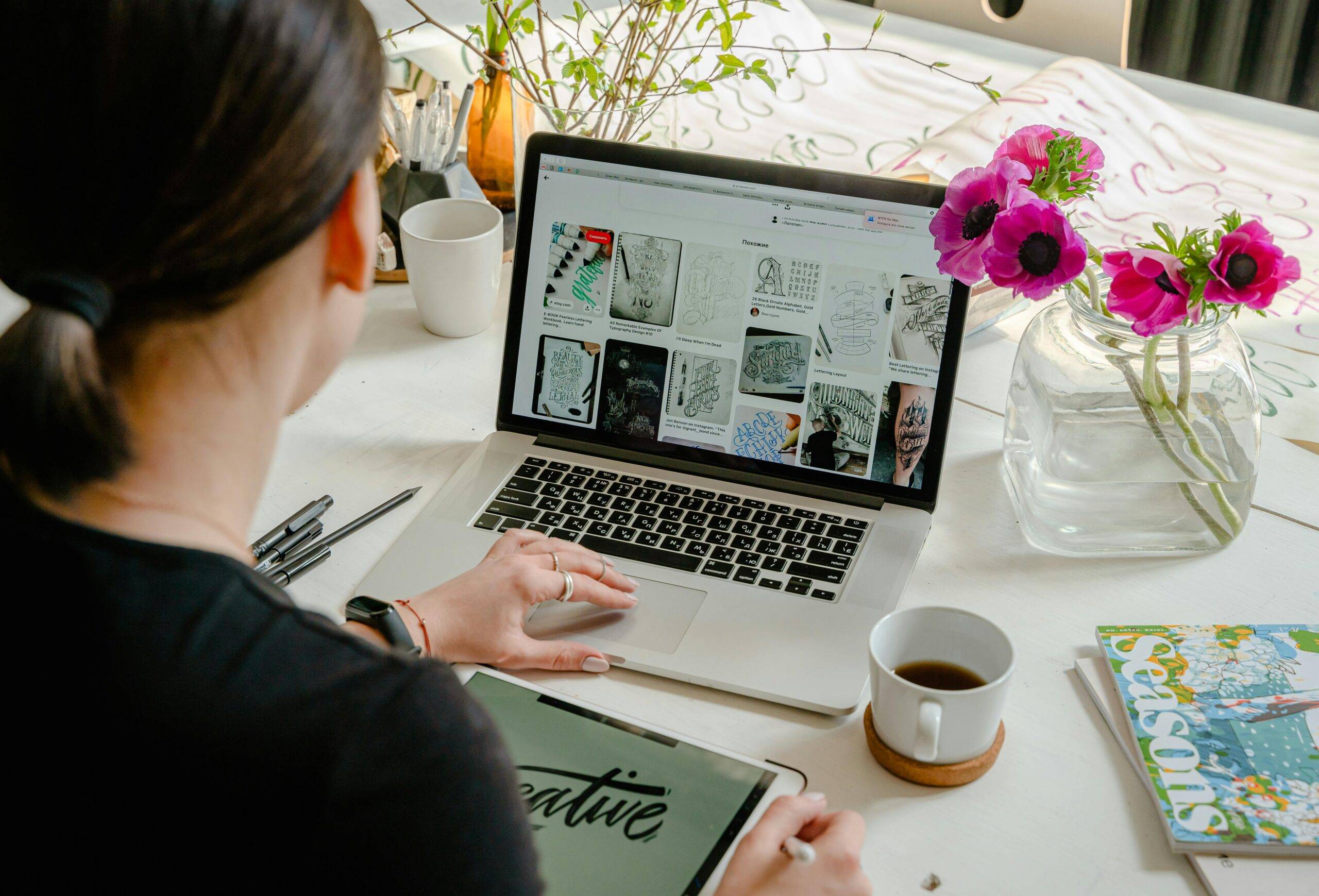How to screen record on iPad with sound? Screen recording on an iPad is a useful feature for capturing dynamic information like live streaming, instructional seminars, and gaming sessions right from the device’s screen. The technique is simple, allowing you to record both the visual aspects and the accompanying audio for a complete recording. Whether you’re a content creator, educator, or gaming lover, learning the art of iPad screen recording with sound can let you easily share and retain fascinating experiences.
Yes, that’s right!
And, guess what? You are not required to install any third-party applications. Apple’s iPad has some inbuilt features that allow you to record screens with sound.
As far as downloading third-party apps are concerned you have got that option as well.


This guide will show you how to record your iPad screen with sound using the built-in tools and some third-party apps.
Table of Contents
How to screen record on iPad with sound?


If you cannot understand how to screen record on ipad with sound I bet the following steps will surely help you get the work done with ease.
All you need to do is follow the steps line by line.
Here’s how to utilize the built-in screen recording feature:
- Enable Screen Recording in the Control Center
- First, confirm that screen recording is enabled in your Control Center.
- Go to Settings > Control Center, and tap the “+” next to Screen Recording.
- Recording Your Screen with Sound
- Access the Control Center to record both the screen and any external sounds.
- To access the microphone audio option, deeply press or long-press the screen recording icon.
- Tap the microphone icon to turn it on.
- Start recording your screen along with the external sound.
- Start and Stop Recording
- To start recording, tap the record button in the Control Center.
- A three-second countdown will begin before your iPad starts recording.
- To stop recording, open the Control Center again.
- Tap the red record button or tap the red status bar at the top of your screen.
- Select “Stop”.
- Accessing Your Recordings
- Once you’ve stopped recording, the video will be saved automatically to your Photos app.
- Here you can view, edit, or share it as needed.
- Post-Recording Editing and Sharing
- Learn advanced editing techniques that you can use with the Photos app or other software to make your recordings better before you share them.
- Find out how to share on different platforms and make your video format work best on each one.
Tips for Better Screen Recordings
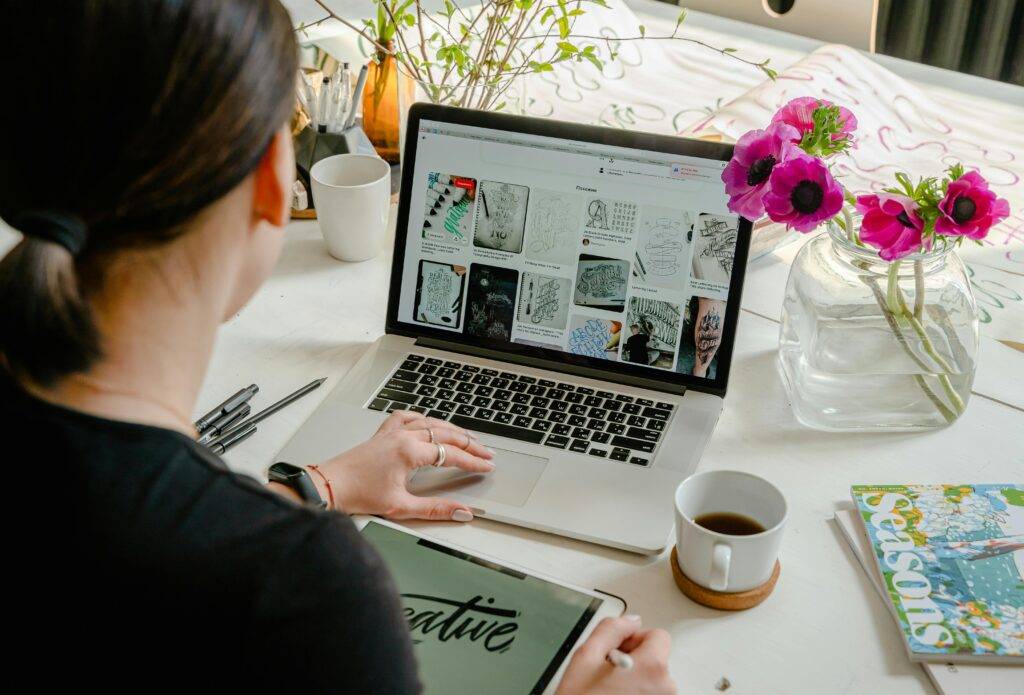
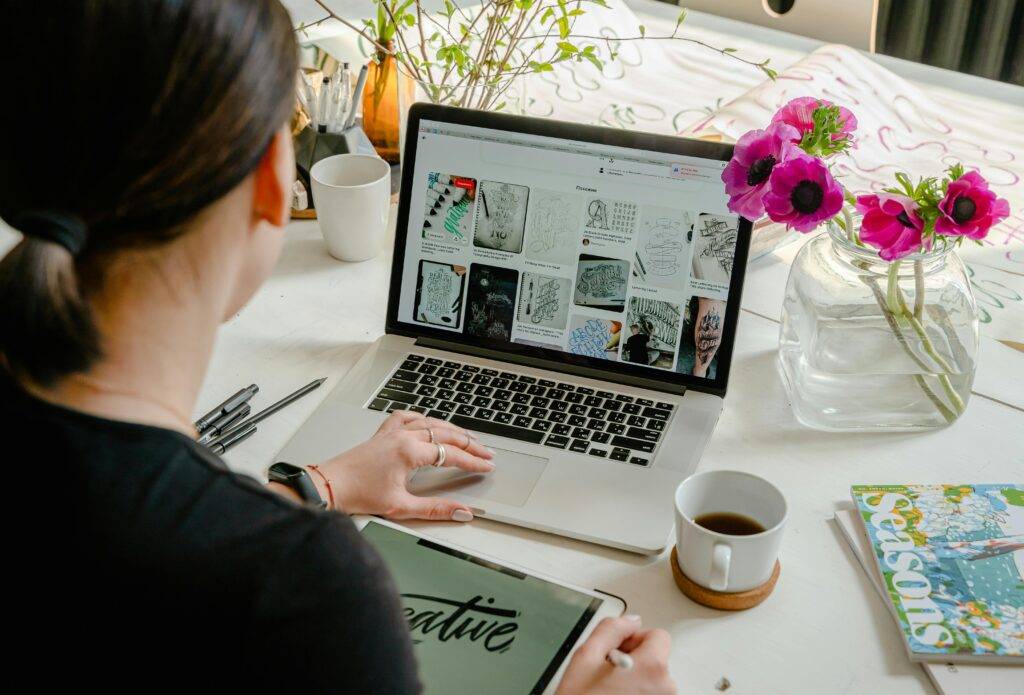
If you want to improve the quality and effectiveness of your iPad screen recordings, think about these extra tips:
- Optimize Audio Quality
If you use an external microphone, make sure it is in the right place and check the volume before you record. Think about how the room sounds; recording in a quiet room with carpet can cut down on echo.
- Manage System Resources
Not only does closing apps make your phone run faster, but it also saves storage and battery life. To free up space, restart your iPad before you start recording.
- Utilize Do Not Disturb Mode
Change your “Do Not Disturb” settings so that calls or notifications from important contacts can still go through if needed. This will help make sure that your recordings go on without interruptions.
Also read: How much does it cost to fix the iPad screen?
Third-party Apps for Enhanced Screen Recording
Exploring third-party apps for screen recording on an iPad reveals a range of features tailored to various needs:
- Record it!
This app offers some intuitive editing tools and settings for adjusting recording quality, making it ideal for quick edits and customization.
- Screen Recorder Pro
The app provides advanced options for recording with overlays and sophisticated editing capabilities. It helps users who need more control over their content.
- DU Recorder
Known for its live streaming feature in addition to screen recording, it appeals to users who share content in real-time.
Each app improves the experience of recording your iPad screen by adding features that are not available in the built-in iOS feature. These features range from live streaming to detailed editing.


Conclusion
If you know how to record your screen on an iPad with sound, you can make better content because you can easily save and share high-quality digital experiences. There are a lot of options for iPad users, whether they want to use the simple and useful features that come with the device or the advanced features of third-party apps. Using these tools and tips can greatly improve the quality of recordings, turning every video into a polished, professional show that stands out in the digital world we live in now.
I hope you found this blog valuable. If you like the blog and want to share your feedback, you can comment down.
Also read: Is It Worth Replacing the iPad Battery?